Categories
Archives
- September 2024
- August 2024
- July 2024
- June 2024
- April 2024
- March 2024
- January 2024
- December 2023
- October 2023
- September 2023
- August 2023
- July 2023
- May 2023
- April 2023
- February 2023
- January 2023
- November 2022
- October 2022
- September 2022
- July 2022
- May 2022
- April 2022
- February 2022
- January 2022
- December 2021
- November 2021
- September 2021
- August 2021
- July 2021
Windows and Linux servers must have at least one hard disk drive to store the operating system on and, sometimes, you might also need separate data disks.
When virtualization was introduced, those disks also become virtual but were stored on physical drives as disk image files used by the Hypervisor. In the case of Windows Hyper-V (Microsoft’s Virtualization software), these files had the .VHD extension (that is, VHD for Virtual Hard Disk).
VMs, in Azure, are no different; the OS and data disks are just files that must be stored on a physical disk. When VMs were first introduced in Azure, these files, now with the .VHDX extension, were created and stored in an Azure Storage account as blobs in a container. Today, they are known as Unmanaged Disks.
However, today, when you create a VM, you have the option to create disks as Managed Disks. Managed disks are just regular vhdx files, but they are not stored in a storage account that you have direct access to; instead, they are managed by Azure in a storage account that only the system has access to. Managed disks offer the following features:
- Scalable: You can have up to 50,000 disks in each region with a subscription.
- High Availability: Managed disks store three replicas within a region, providing an SLA of 99.999% (that is, five nines).
- Availability Sets and Zones: When building VMs in Availability Sets or Availability Zones, the disks will be automatically distributed across fault domains or availability zones.
- Azure Backup Support: Using Azure Backup, OS and data disks can be included in backup routines.
- Granular Access: Managed disks allow you to use RBAC to manage access for individual users and groups for set operations.
- Encryption: You can use Storage Service Encryption (SSE) to protect data on the physical disk, known as data at rest. You also have the option to use Azure Disk Encryption, which protects disks at the OS level.
Generally, for most use cases, you should use managed disks. Unmanaged disks should only be used for legacy requirements as they don’t support the scalability and other management features you get from managed disks.
The third type of disk you can use is an ephemeral OS disk. Ephemeral disks are faster for read and write operations; however, if the attached VM fails, it can corrupt the data, leaving the server unable to boot. They are handy for applications built using microservices, where your solution expects individual instances of a service to be either short-lived or scalable, for example, when using scale sets. Ephemeral disks use local storage on the underlying host and don’t incur costs.
Disk types
When using disks on VMs, you also choose the disk type, that is, HDD, Standard SSD, Premium SSD, or Ultra SSD.
Each option offers different performance levels, with HDD at the lower end and Ultra SSD being the fastest. This, of course, impacts cost, and therefore choosing the correct type is a dependent on your required Input/Output Operations per Second (IOPS) throughput (that is, the rate at which data can be moved between the disk and host) and what you are prepared to pay for it. Additionally, note that not all VM sizes support all disk types:
- Standard HDDs use magnetic drives and are available on all VMs SKUs. They are the slowest but cheapest option, and so they are ideal for Dev/Test machines.
- Standard SSDs are generally considered the entry level for production workloads. They are faster than HDDs offering increased IOPS while still being relatively low cost.
- Premium SSDs are the next tier up, providing faster throughput, higher IOPS, and lower latency than Standard SSDs.
- Ultra SSDs are the fastest and most expensive option. However, they are not available in all regions yet (at the time of writing) and can only be used on the VM’s built-in Availability Zones. They are also only available on ES and DS v3 VMs. They can only be used as data disks and don’t support backup options such as snapshots, Azure Backup, Site Recovery, or even encryption.
As you can see, Ultra SSDs have many limitations; however, if your application requires high throughput and low latency, and Premium SSDs cannot provide the levels you need, then Ultra SSDs might be the only option. Use cases for Ultra SSDs are top-tier databases and applications such as SAP HANA.
Once you have chosen your storage mechanism and decided on the various options within that mechanism, we must think about controlling access to the data that resides upon it.
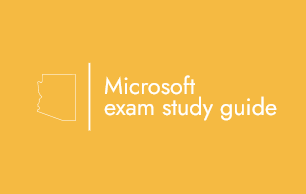
Leave a Reply