Categories
Archives
- September 2024
- August 2024
- July 2024
- June 2024
- April 2024
- March 2024
- January 2024
- December 2023
- October 2023
- September 2023
- August 2023
- July 2023
- May 2023
- April 2023
- February 2023
- January 2023
- November 2022
- October 2022
- September 2022
- July 2022
- May 2022
- April 2022
- February 2022
- January 2022
- December 2021
- November 2021
- September 2021
- August 2021
- July 2021
Depending on how you plan to migrate into Azure, determine your next steps and what tools are required.
Refactorization, re-architecting, rebuilding, and replacing are manual processes and will need to be managed as individual projects.
There are several tools available for VM migrations, and again, the Azure Migrate tool can perform this task for you.
Migrating virtual machines
The migration step consists of three stages:
- Replicate
- Test
- Migrate
From the Azure portal, in the Azure Migrate blade, in the Migration Goals | Windows, Linux and SQL Server section, you can start a replication process. The following screenshot shows the portal view after you have added the Azure assessment tool:
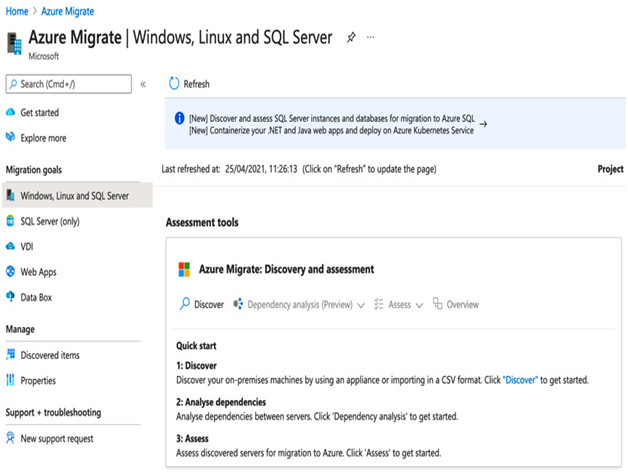
Figure 10.4 – Azure Migrate server assessment
You can choose to replicate up to 100 VMs at a time. Therefore, if you have more than 100 VMs to migrate, you will have to perform the process in batches.
Once replication has been completed (which can take some time depending on the size of your connection to Azure), you can perform a test migration. This runs a check on the VM, then starts it – but does not migrate it.
Once you are satisfied with any VMs you test, you can perform the actual migration. This is achieved by choosing the Migration option from the replicating machines view in the Azure portal. The process will prompt you to shut down the source (on-premises) VM and perform the final replication of any changed data. Once completed, an Azure VM is created and started.
Of course, most organizations will also need to migrate databases – and there are arguably many more options than just using, for example, SQL installed on a VM. For this reason, Azure provides additional tools specifically for this task.
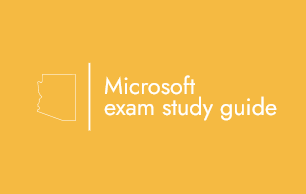
Leave a Reply