Categories
Archives
- September 2024
- August 2024
- July 2024
- June 2024
- April 2024
- March 2024
- January 2024
- December 2023
- October 2023
- September 2023
- August 2023
- July 2023
- May 2023
- April 2023
- February 2023
- January 2023
- November 2022
- October 2022
- September 2022
- July 2022
- May 2022
- April 2022
- February 2022
- January 2022
- December 2021
- November 2021
- September 2021
- August 2021
- July 2021
AzCopy is a command-line tool available for Windows, Linus, and macOS that wraps some of the REST APIs calls to make it easier to perform actions against storage accounts.
AzCopy has a login command to authenticate you to your Azure subscription and obtain an authorization token. You could use SAS to grant access without the need to authenticate.
You can then use the following command to copy a file from your local computer to the blob container:
azcopy copy ”mylocalfile” https://mystorageaccount.blob.core.windows.net/destinationfolder
Although AzCopy makes it much easier to manage storage account data from a command line, this is particularly friendly for many users.
Therefore, Microsoft also offers an even easier option – Azure Storage Explorer.
Azure Storage Explorer
Azure Storage Explorer is a user-friendly Graphical User Interface (GUI) that manages the data in Azure Storage simply and easily and is available for Windows, macOS, and Linux.
Azure Storage Explorer allows you to connect and authenticate against multiple subscriptions; therefore, authorization is seamless. However, as well as AD authentication, you can also connect using connection strings and SAS URLs.
As you can see from the following screenshot, Azure Storage Explorer allows you to interact with storage accounts such as Windows File Manager. You can upload and download, copy, delete, and even modify files if they are in plain text:
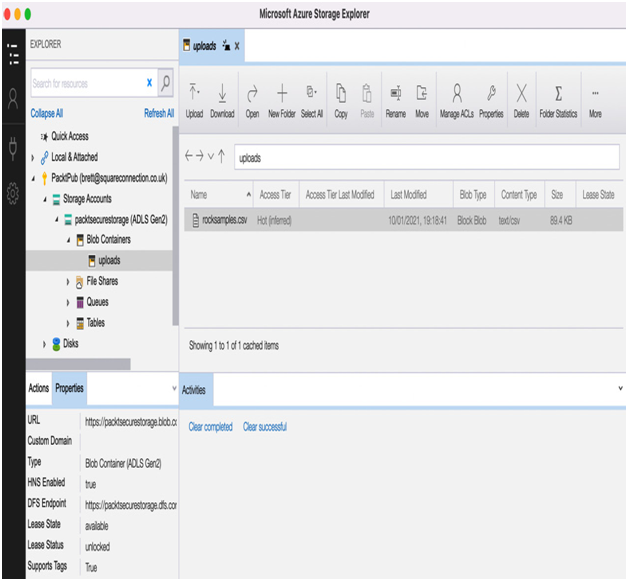
Figure 9.9 – Blob access in Storage Explorer
Storage Explorer also enables you to access tables, queues, files, and data lakes. You can even use it to connect to Azure’s NoSQL implementation Cosmos DB.
In this section, we looked at many different ways to interact with Azure Storage, from direct REST API access to a user-friendly GUI that uses Azure Storage as easily as using a local filesystem.
Summary
This chapter has explored the different configuration options of Azure Storage, including when to choose which. Designing applications for storage involves thinking about many other aspects of your data – from the speed at which you need to read and write to cost and availability – all of which we have looked at.
We’ve also delved into how to secure access to our storage at the network level, with identities and encryption. Finally, we learned the different options for manipulating and managing data in our storage accounts, from the user-friendly GUI of Azure Storage Explorer to the more manual methods of AzCopy. We also saw how they all use Storage REST APIs under the hood.
In the next chapter, we will consider the various options that are available for migrating workloads into Azure, including VMs.
Exam scenario
The solution to the exam scenario can be found in the Assessments section at the end of the book.
MegaCorp Inc. is building a new insurance application that allows users to enter details and then generates a PDF quote that users can download.
Security is essential because the data and reports contain Personally Identifiable Information (PII).
Quotes older than 6 months must be kept for 7 years if users ever want to look back at their past quotations; however, this rarely happens.
Live data (that is, 6 months or newer) should also be protected against a single availability zone failure; however, historical quotes are not critical and, therefore, don’t require any additional resilience.
Recommend a storage solution that meets the customer’s requirements.
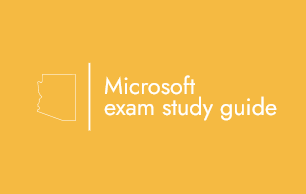
Leave a Reply